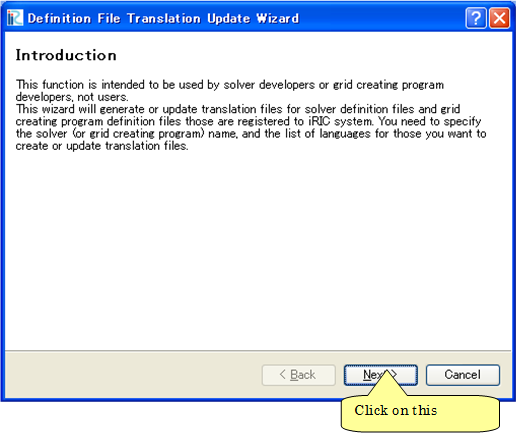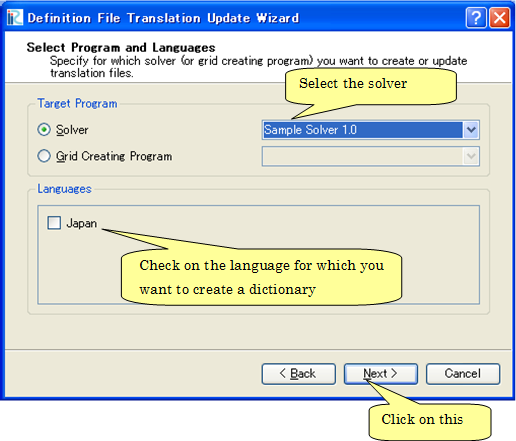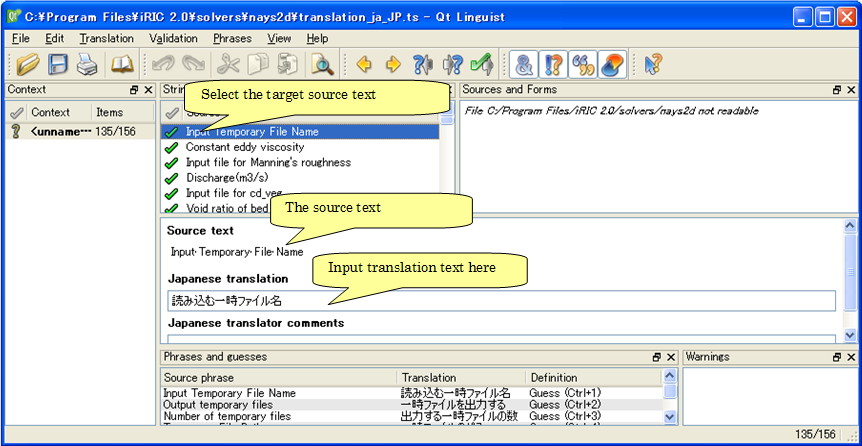Creating a solver definition dictionary file¶
Create a solver definition dictionary file that is used to translate the strings used in solver definition files, and shown on dialogs etc.
First, launch iRIC and perform the following:
Menu bar: [Option] (O) –> [Create/Update Translation Files] (C)
The [Definition File Translation Update Wizard] (Figure 18 to Figure 20) will open. Following the wizard, the dictionary files are created or updated.
The dictionary files are created in the folder that you created in Creating a folder. The files created only include the texts before translation (i. e. English strings). The dictionary files are text files, so you can use text editors to edit it. Save the dictionary files with UTF-8 encoding.
List 10 and List 11 show the example of editing a dictionary file. As the example shows, you have to add translated texts in “translation” element.
1 2 3 4 | <message> <source>Basic Settings</source> <translation></translation> </message> |
1 2 3 4 | <message> <source>Basic Settings</source> <translation>基本設定</translation> </message> |
You can use [Qt Linguist] for translating the dictionary file. [Qt Linguist] is bundled in Qt, and it provides GUI for editing the dictionary file. Figure 21 shows the [Qt Linguist]. Qt can be downloaded from the following URL:
When the translation is finished, switch the iRIC language from Preferences dialog, restart iRIC, and check whether the translation is complete. Figure 22 and Figure 23 shows examples of [Pre-processing Window] and [Calculation Condition] dialog after completing transtaion of dictionary.