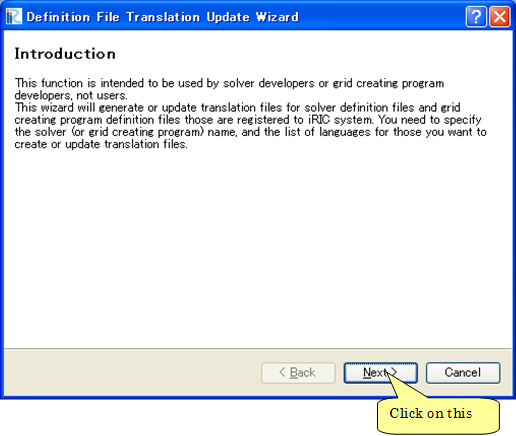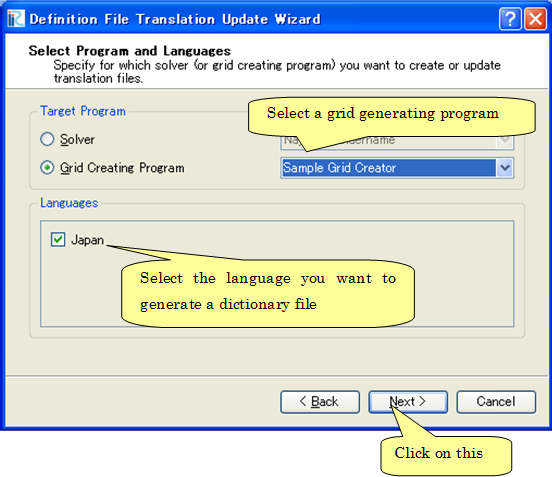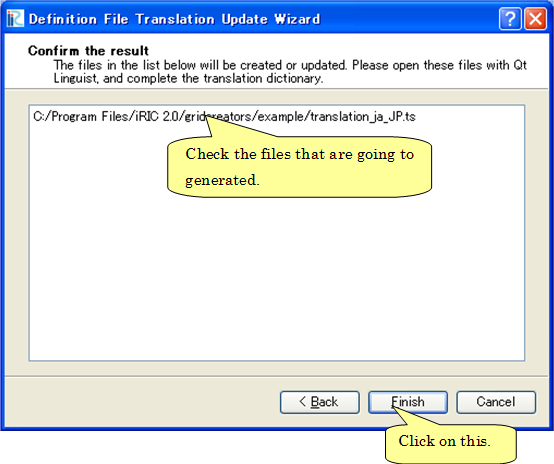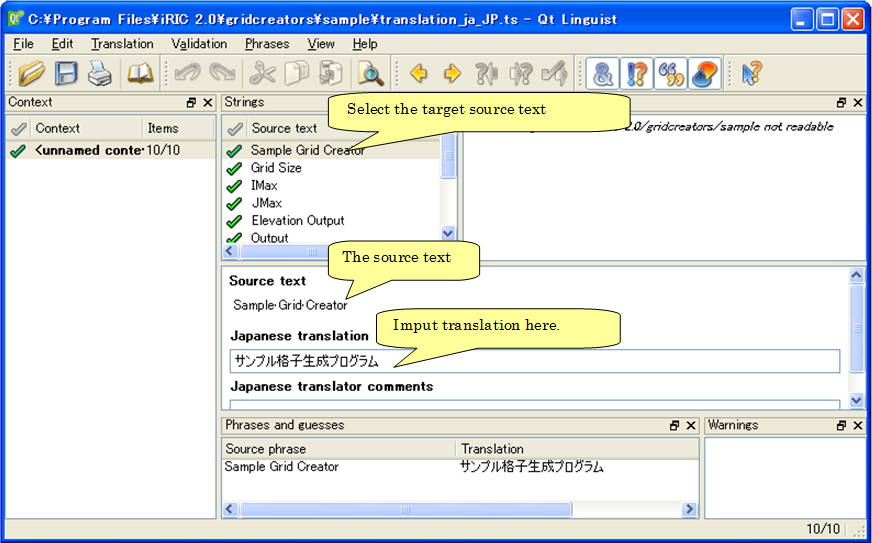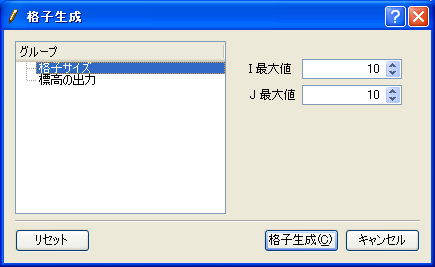Creating a grid generating program definition dictionary file¶
Create a grid generating program definition dictionary file that is used to translate the strings used in grid generating program definition files, and shown on dialogs etc.
First, launch iRIC and perform the following:
Menu bar: [Option] (O) –> [Create/Update Translation Files] (C)
The [Definition File Translation Update Wizard] (Figure 39 to Figure 41) will open. Following the wizard, the dictionary files are created or updated.
The dictionary files are created in the folder that you created in Creating a folder. The files created only include the strings before the translation (i. e. English strings). The dictionary files are text files, so you can use text editors to edit it. Save the dictionary files with UTF-8 encoding.
List 23 and List 24 show the example of editing a dictionary file. As the example shows, add translated string in “translation” element.
1 2 3 4 | <message> <source>Sample Grid Creator</source> <translation></translation> </message> |
1 2 3 4 | <message> <source>Sample Grid Creator</source> <translation>サンプル格子生成プログラム</translation> </message> |
You can use [Qt Linguist] for translating the dictionary file. [Qt Linguist] is bundled in Qt, and it provides GUI for editing the dictionary file. Figure 42 shows the [Qt Linguist]. Qt can be downloaded from the following URL:
When the translation is finished, switch the iRIC language from Preferences dialog, restart iRIC, and check whether the translation is complete. Figure 43 shows an example of [Grid Creation] dialog after completing transtaion of dictionary.